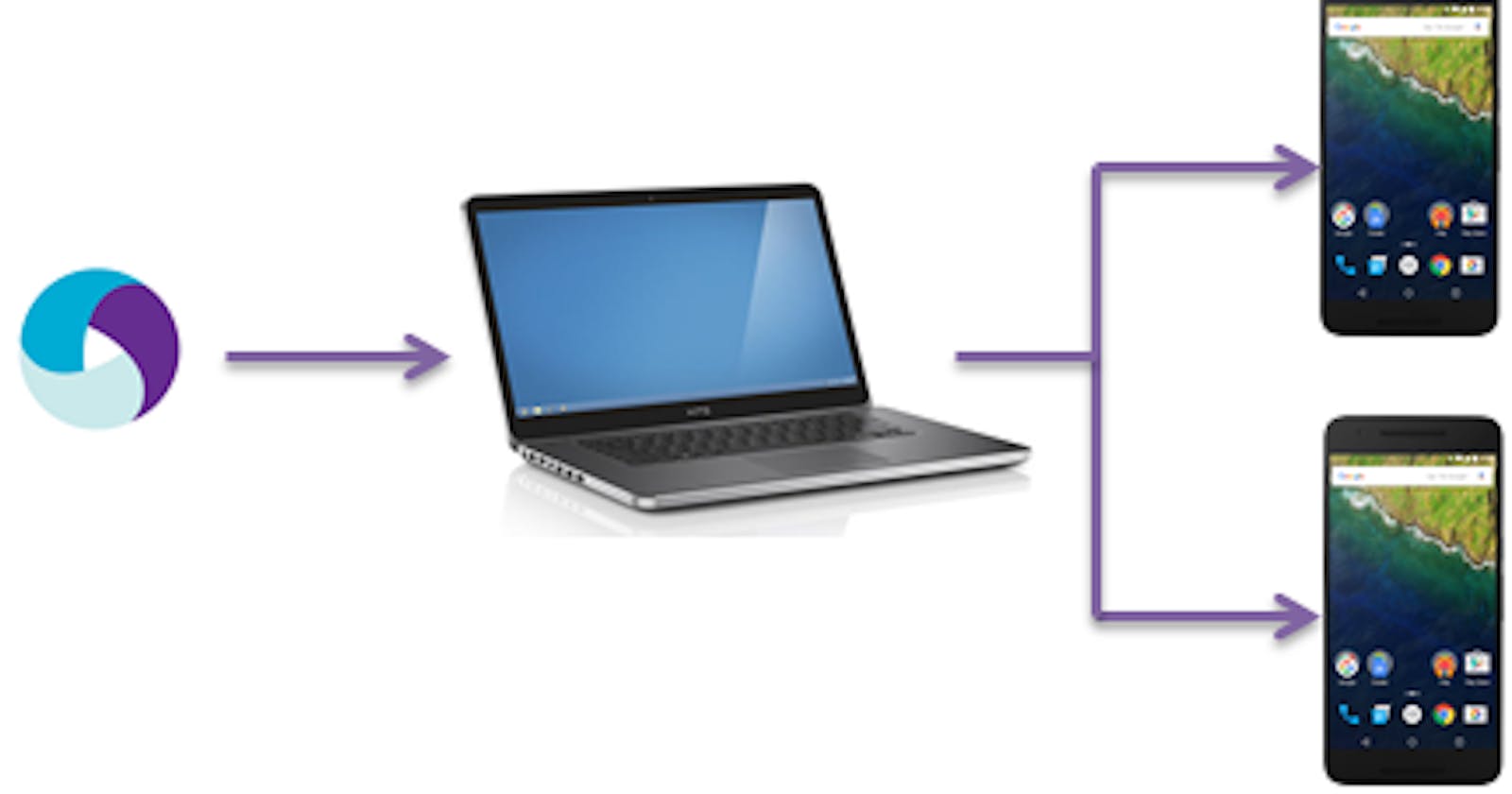Selenium Grid
Selenium-Grid allows running your tests on different machines against different (browsers/devices) in parallel. That is, running multiple tests at the same time against different machines running different browsers and operating systems.
When to use selenium grid:
Generally speaking, there are two reasons why you might want to use Selenium-Grid.
- To run your tests on multiple devices having different configurations or running different mobile operating systems like ANDROID/IOS.
- To reduce the time it takes for the test suite to complete a test pass.
Prerequisites for Selenium Grid Configuration
- Ensure that Java is already installed in your machine and configured
- Ensure selenium/Appium is configured properly
- Know the path of Selenium-Standalone Jar
Start Selenium Grid Server
- Open terminal
- Navigate to the location/folder in terminal using the command
cd /Users/Desktop/SeleniumGrid - Then start the grid using the command
Java –jar selenium-standalone-server-3.7.0.jar –role hub
JSON Files
JSON files are required to read data from a configuration file related to different devices.
Below mentioned are the sample JSON files.
To create JSON file --->open any text editor --->add below mentioned data—and save ---> rename file to .json as extension
Sample JSON file For Device 1 : (File name:- nodeConfigDevice1.json)
{
"capabilities": [
{
"browserName": "Samsung S9",
"version": "8.0.1",
"maxInstances": 1,
"platform": "ANDROID",
"deviceName": "b112212"
}
],
"configuration": {
"cleanUpCycle": 2000,
"timeout": 30000,
"proxy": "org.openqa.grid.selenium.proxy.DefaultRemoteProxy",
"host": "127.0.0.1",
"port": 4723,
"maxSession": 1,
"register": true,
"registerCycle": 10000,
"hubPort": 4444,
"hubHost": "127.0.0.1"
}
}
Sample For Device 2:- (File Name:-NodeConfigDevice2.json)
{
"capabilities": [
{
"browserName": "Pixel 2XL",
"version": "9.0",
"maxInstances": 1,
"platform": "ANDROID",
"deviceName": "192.168.0.23:5555"
}
],
"configuration": {
"cleanUpCycle": 2000,
"timeout": 30000,
"proxy": "org.openqa.grid.selenium.proxy.DefaultRemoteProxy",
"host": "127.0.0.1",
"port": 4723,
"maxSession": 1,
"register": true,
"registerCycle": 10000,
"hubPort": 4444,
"hubHost": "127.0.0.1"
}
}
Parallel device execution
Create a sample.xml file for parallel device execution
<suite name="SmokeSuite" verbose="1" parallel="tests" thread-count="5">
<!-- <listeners> <listener class-name="org.uncommons.reportng.HTMLReporter"
/> <listener class-name="org.uncommons.reportng.JUnitXMLReporter" /> </listeners> -->
<tests>
<test name="run on device 1">
<classes>
<parameter name="port" value="4723" />
<parameter name="device" value="8775bef9"></parameter>
<class name="BDD_OwnersAPP.desiredCapabilities"></class>
</classes>
</test>
<test name="run on device 2">
<classes>
<parameter name="port" value="4725"></parameter>
<parameter name="device" value="192.168.56.101:5555 "></parameter>
<parameter name="bp" value="4728"></parameter>
<class name="BDD_OwnersAPP.desiredCapabilities"></class>
</classes>
</test>
</tests>
</suite>
Sample Java code to read .xml file:
@Parameters({
"port",
"device"})
public void forDeviceOne() throws MalformedURLException, InterruptedException {
String port = "";
String device = "";
final File appDir = new File("/Users/path/to/the/app");
final File app = new File(appDir, "Test_App.apk");
final DesiredCapabilities capabilities = new DesiredCapabilities();
capabilities.setCapability("deviceName", "Samsung S9+");
capabilities.setCapability("udid", "b112121");
capabilities.setCapability("udid", device);
capabilities.setCapability("platformVersion", "8.0.1");
capabilities.setCapability("platformName", "Android");
capabilities.setCapability("app", app.getAbsolutePath());
capabilities.setCapability("appPackage", "com.test.app");
capabilities.setCapability("appActivity", "com.test.app.Activity");
driver = new AndroidDriver < MobileElement > (new URL("http://127.0.0.1:" + port + "/wd/hub"), capabilities);
wait = new WebDriverWait(driver, 20);
System.out.println("Initialize: " + driver);
}
Procedure to Start Grid and Appium Server for parallel execution:
To start Selenium Grid please follow above-mentioned steps & ensure corresponding devices on which you are trying to start the scripts are connected Note:- Here the scripts are running simultaneously at 2 places i.e. (Real device) & (Emulator)
Now start the Appium server for device 1
- Open a new terminal and type in below mentioned commands to start the server
appium -a 127.0.0.1 -p 4726 --bootstrap-port 4729 -U b112212 --nodeconfig /Users/Desktop/nodeConfigDevice1.json
OR
appium -p 4726 --nodeconfig /Users//Desktop/nodeConfigDevice1.json
- Now start the Appium server for device 2
Open a new terminal and type in below mentioned commands to start the server
appium -a 127.0.0.1 -p 4723 --bootstrap-port 4729 -U 192.168.0.23:5555 --nodeconfig /Users/Desktop/nodeConfigDevice2.json
OR
appium -p 4723 --nodeconfig /Users//Desktop/nodeConfigDevice2.json
- Run the test Script
Below mentioned is the command in the selenium grid to ensure that data is cleared before the start of every scenario:
appium -a 127.0.0.1 -p 4723 --full-reset --bootstrap-port 4728 -U b112212 --nodeconfig /Users/Desktop/nodeConfigDevice1.json
Full Reset Capability:
It stops the app and clears app data and uninstalls the app before the start of each scenario.
No Reset Capability
- It does not stops the app and does not clear the app data and doesn't even uninstall the app.
- Refer to the link for Reset capability reference.